Introduction
Starting April 1st 2017, AQI will only accept standardized outcomes defined by ASA’s Data Definition Committee.
The document with detailed definitions can be found at:
http://www.aqihq.org/files/AQI_NACOR_OUTCOME_DATA_ELEMENT_DEFINITIONS_v1_032016.pdf
Because of this change, the Quality Capture Application (QCA) invoked by the Epic system has been modified to allow only these acceptable outcomes.
NOTE: There is no change to the Epic configuration. On April 1st, providers will be presented with modified user interface for the application.
Changes Summary
1) Only outcomes acceptable by AQI are allowed.
2) The provider will have an option to submit the outcomes/case to The Anesthesia Incident Reporting System (AIRS).
3) Summary reports and case view edit functionality for the administrator (administrator specified by a practice: Quality Officer, MD responsible for Quality Improvements, etc.)
Details
QCA Data Entry
Data entry test site:
https://qualityportal.aqihq.org/CaseOR/CreateSelection/0
The image below shows the opening page for quality data entry:
![]()

![]()
![]()
![]()
![]()

![]()
![]()
![]()
![]()

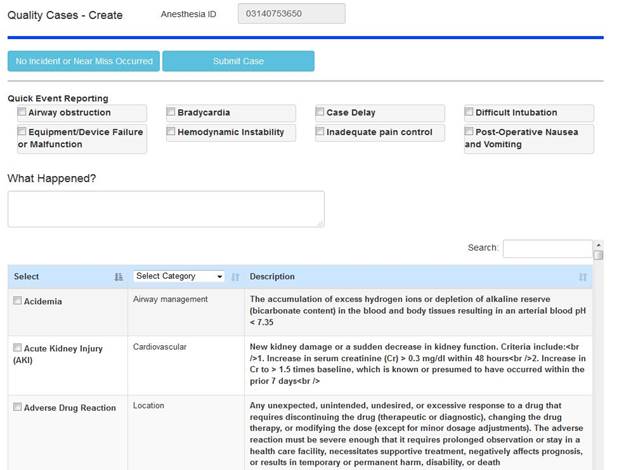
1. ‘No Incident or Near Miss Occurred’ button.
Click on this button if there are no incidents/outcomes to report.
2. Quick Event Reporting Section.
Quick reporting checkboxes with the most common outcomes (based on your previous data).
3. What Happened (Optional)
Text entry box for providing additional (free text) information about an outcome.
4. Outcomes (checkbox)
Table with a list (checkboxes) of acceptable outcomes.
To
find an appropriate outcome:
5. Search box. The search box will search the outcome name and category (in a responsive manner) for a pattern specified. Example: type ‘equi’ to find all outcomes related to ‘equipment’, or ‘Kidn’ for all outcomes related to ‘Kidney’, etc.
6. Category Filter
User drop down to filter outcomes based on categories.
AIRS Option
After a case is submitted, if an outcome was specified, the provider will have an option to report the case to AIRS.






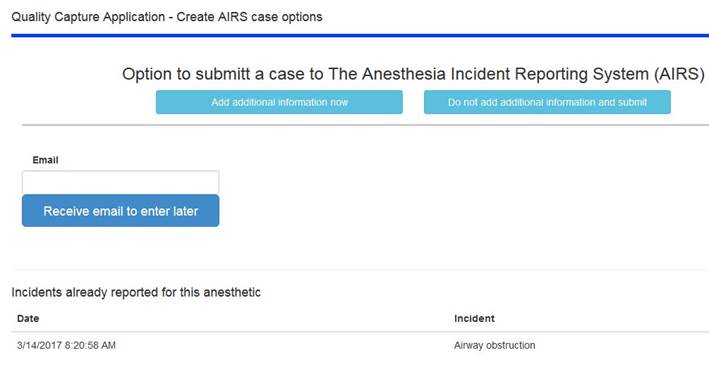
Options:
1. ‘Add additional information now’ – select to create the AIRS case and provide any additional information.
2. ‘Do not add additional information and submit’ – select if you just want to submit your data and not add any additional information.
3. ‘Receive email to enter later’ – select if you want the system to send you an email reminder to submit your additional information at a later date.